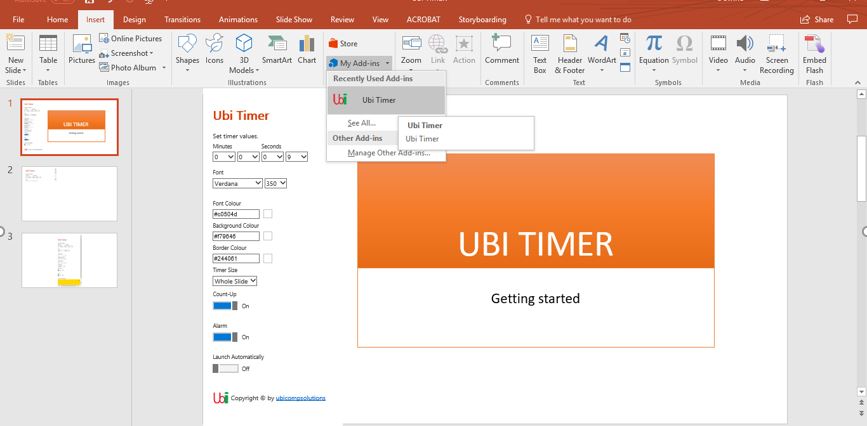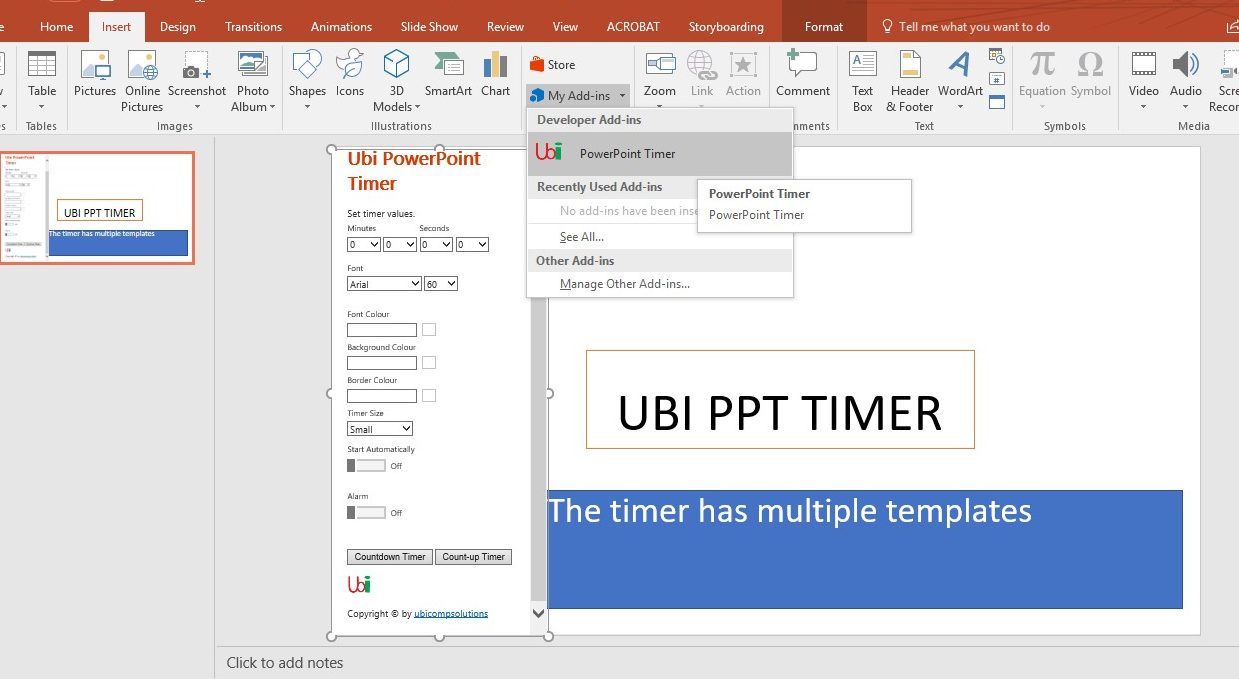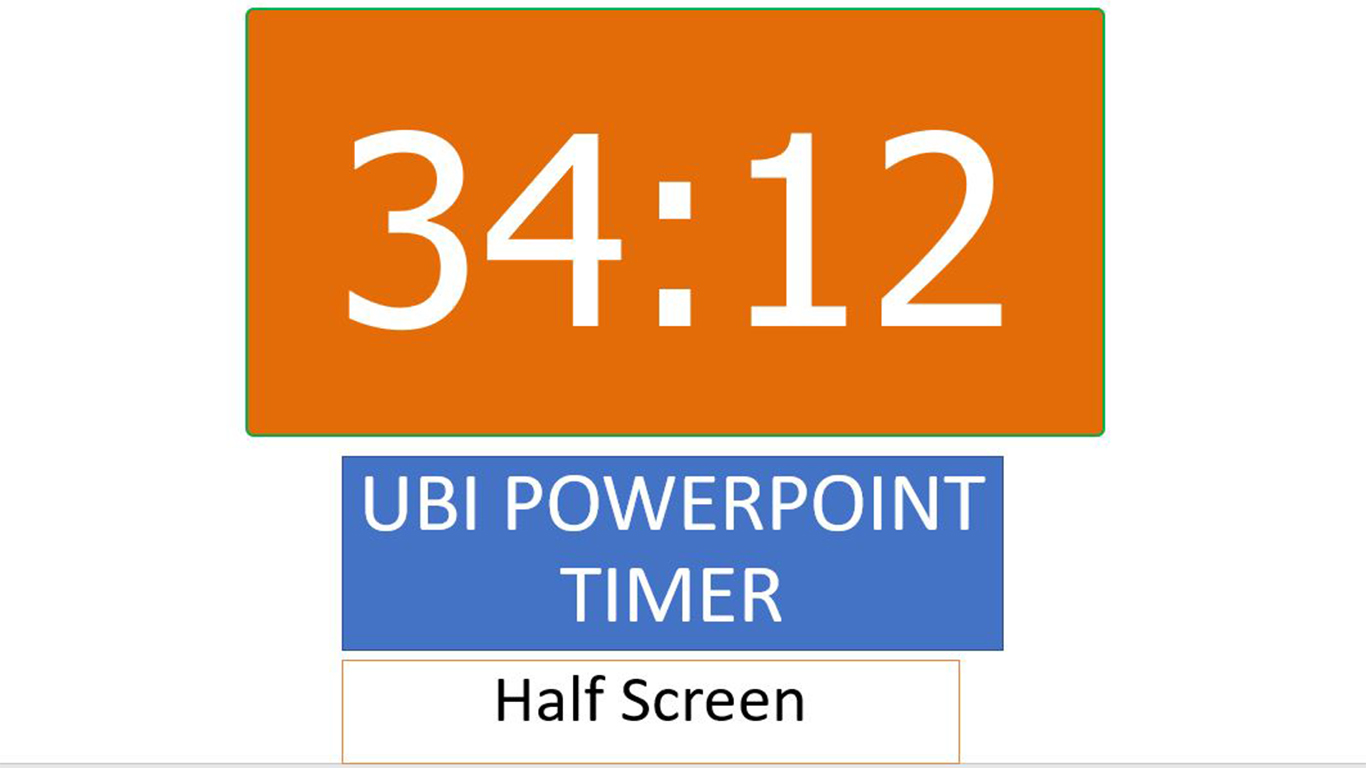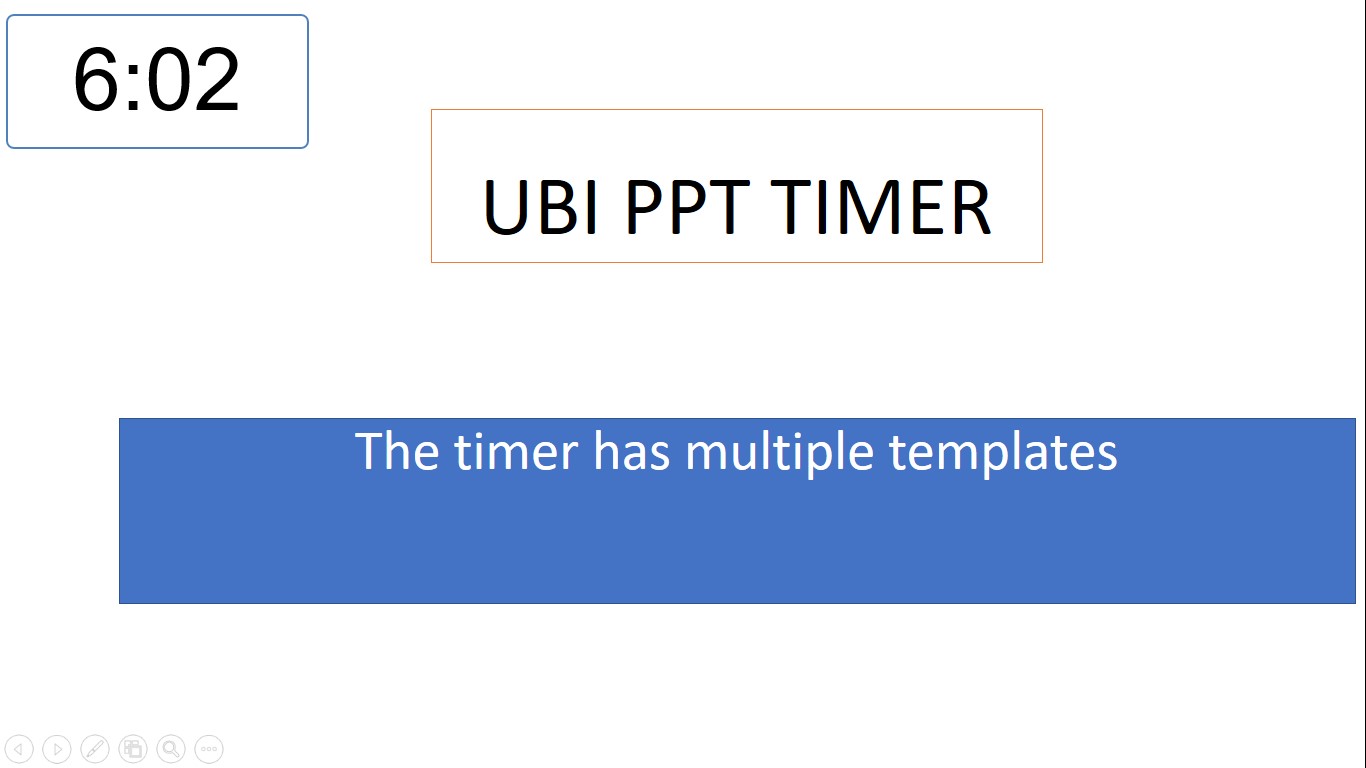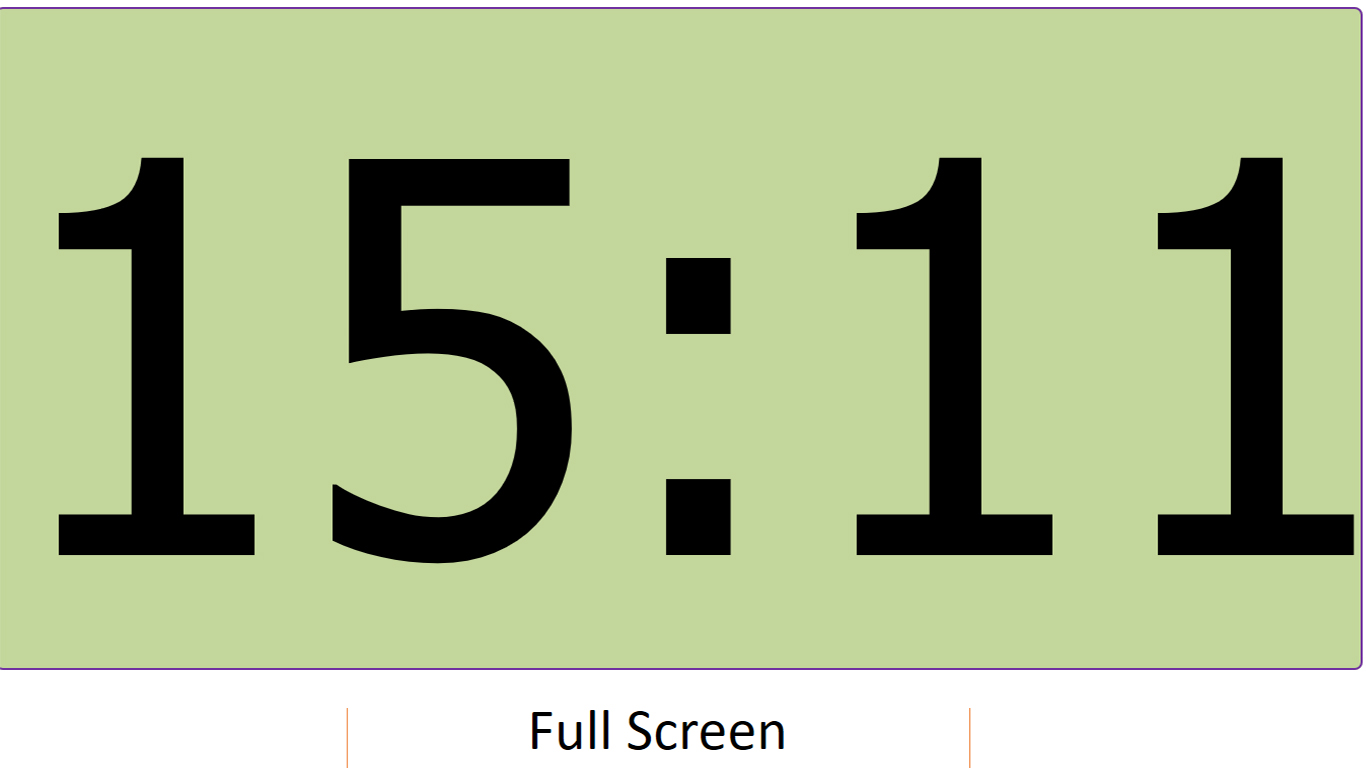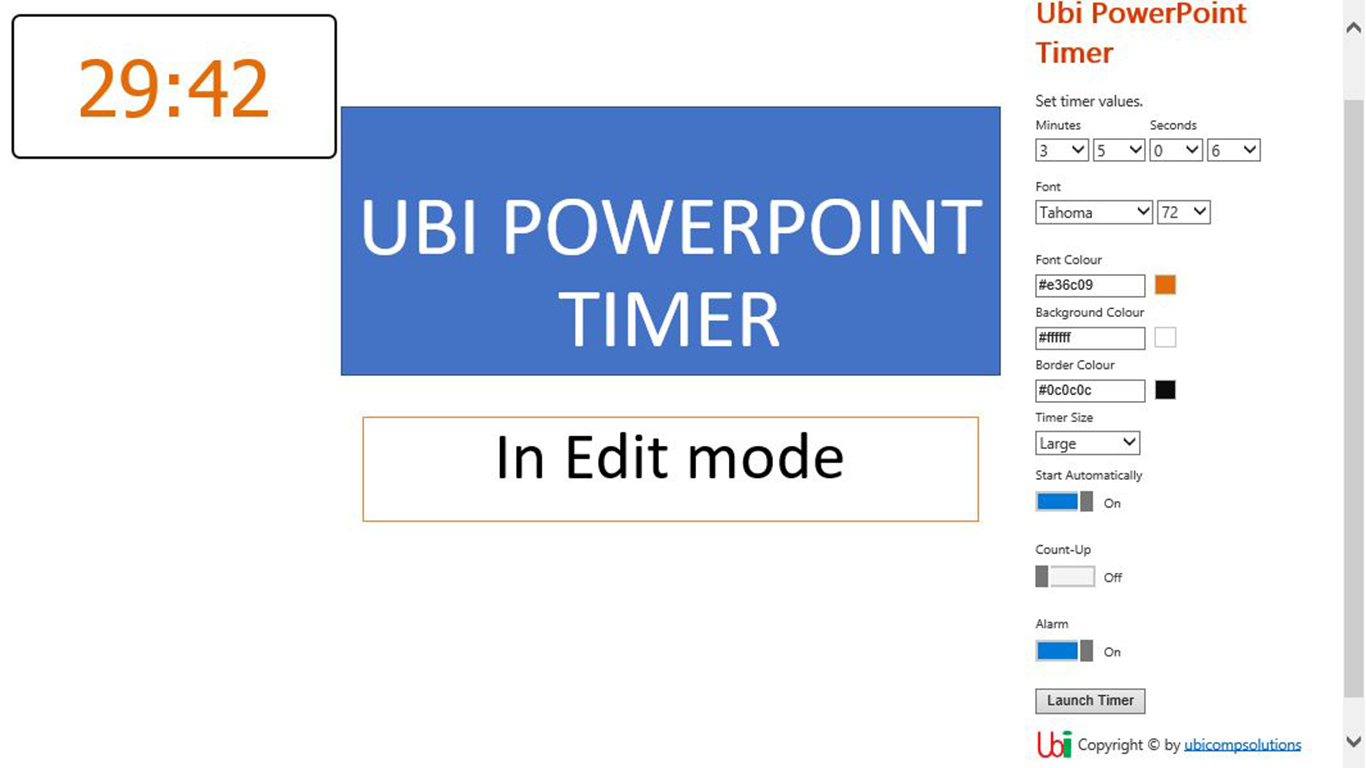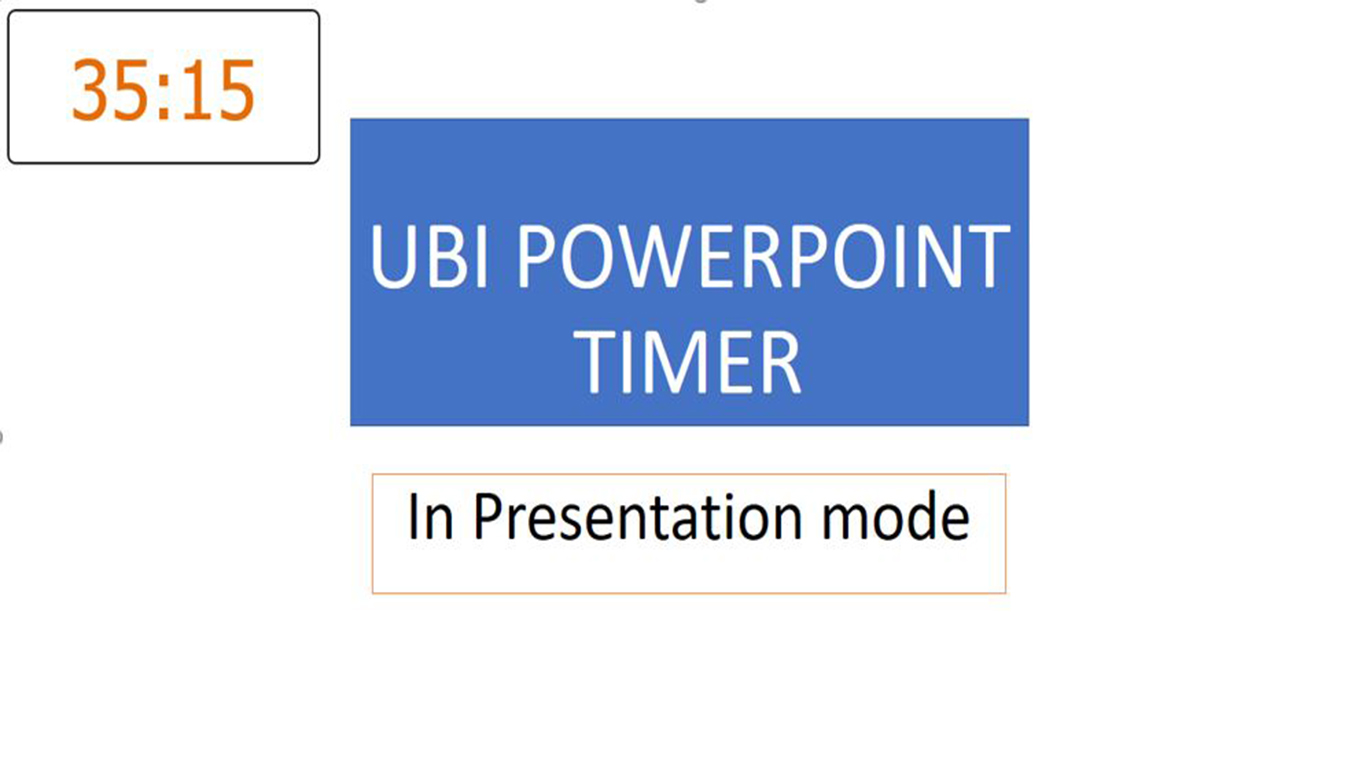Ubi PowerPoint timer
Ubi PowerPoint Timer is easy to launch and use. It is launched from the Office 365 -PowerPoint or other versions of PowerPoint from the 'MyApps tab' from the 'Insert menu'.
Ubi PowerPoint Timer is unique in the market. The PowerPoint Timer allows a hassle-free integration of PowerPoint presentation with the timer. Ubi PowerPoint Timer is the only multi-faceted UI based PowerPoint timer that is also free.
Ubi PowerPoint Timer is a product conceived from many years of frustrations with standalone timers and timers made from countless animated slides. Ubi Timer is designed to make your presentation run smoothly without having to worry about graphical interference from the embedded timer. You can plan ahead and place Ubi PowerPoint Timer on the slides where you would like to be timed, or you can simply count up.
Add a customisable PowerPoint timer to your PowerPoint presentation slides.
Add a timer to your presentations using Ubi PowerPoint Timer. The timer can be used both in edit and presentation mode.
Ubi PowerPoint Timer has these functionalities: –
Ubi PowerPoint timer settings
- A choice to use it in either presentation or edit mode
- Customising the settings to adapt to your presentation. Ubi PowerPoint Timer has lots of custom setting making it easier to maintain the presentation design and look and feel.
- Setting/adjusting the size of the timer in varied sizes or full screen. Ubi PowerPoint Timer is adjustable to various screen sizes accordingly. An adjust the screen message will pop if a size larger than ‘x-large’ is selected, this is to ensure that the timer is visible.
- A choice to count-down or count-up. When the count-up slider is set to on, the timer counts-up
Launching Ubi PowerPoint timer
- Launch the timer in edit mode. Ordinarily, the timer is set up in edit mode and then run in presentation mode, however, the user can choose to run the timer in edit mode. Choose the custom settings and then select ‘launch automatically’ slider. This will launch the timer in edit mode, then, click inside Ubi PowerPoint Timer to start the count-up or count-down in edit mode.
- The choice to double click on timer window in edit mode to launch the timer without having to slide the ‘launch automatically’ slider. This is helpful when you just want to re-launch the timer with pre-set settings. However, if you are using PowerPoint 2013 client on windows 7, to start the timer in presentation mode, you will have to click twice to start the timer count-up/down – NOTE two consecutive clicks and not a double click .
- The choice to use an alert sound at designated times.
Pausing and restarting Ubi PowerPoint timer
- Pause and restart timer during the presentation. To start the timer, the user has to click on Ubi PowerPoint Timer, another click while the timer is running will pause the timer. To restart the timer, the user has to click inside Ubi PowerPoint Timer. This will restart the timer, and the timer will resume counting from where it stopped.
Spanning Ubi PowerPoint timer across different slides
- Set the timer to span across several slides when ‘span slides’ slider is set to on and the ‘start slide’ is set to ‘Yes’. The span timer will start at the designated slide and will run continuously (without having to reset the timer for the subsequent slides) until it reaches a slide in which the span slider is not set to on. As in other slides, the user has to click on Ubi PowerPoint Timer to start count-up or count-down.
Getting started with Ubi Timer
- Choose between analogue and digital clocks. Ubi Timer is free for trial for 15 days. At the expiry of the trial period, the user will be redirected to Ubi Timer licence management website to purchase a licence. On the next add-in launch, the user will be asked to validate the licence. The user will need the email used to purchase the licence when verifying the licence from the add-in context window. A validation code will be sent to the users email and the user will be required to key in the validation code. If the code is valid, the user will then have full access to the add-in.
Ubi PowerPoint Timer is easily customisable and very easy to use.
For more information, read our support pages. Also, read our privacy statement.
Ubi PowerPoint Timer is available at the Microsoft Office Store
Take a look at some of the screen shots of Ubi PowerPoint Timer in both edit and presentation mode.
One of the things that make Ubi PowerPoint timer a great tool making your power point presentation even greater is the fact that you can use the PowerPoint timer both in presentation and edit mode. Ubi PowerPoint timer offers more functionalities making it easier to use on any power point presentation. Furthermore, Ubi PowerPoint timer is free and can be downloaded from the Microsoft Office Store. Also, given that it is offered in the Microsoft Office Store, is yet another seal of approval and an assurance that you are acquiring a product of remarkable quality.
You can use this PowerPoint timer in class room as a classroom power point timer whether you are a teacher or a student. The span slider functionality makes it even more handy as you can set the PowerPoint timer to span across slides. Also, if by any chance you skip a slide, the timer functions on that slide will be disabled so you don’t have to worry about the alarm going off.
Ubi PowerPoint timer is a great timer for any power point presentation.

UBI POWERPOINT TIMER UI SCREENSHOTS

Ubi PowerPoint Timer in edit view/mode

Ubi PowerPoint Timer in presentation/mode
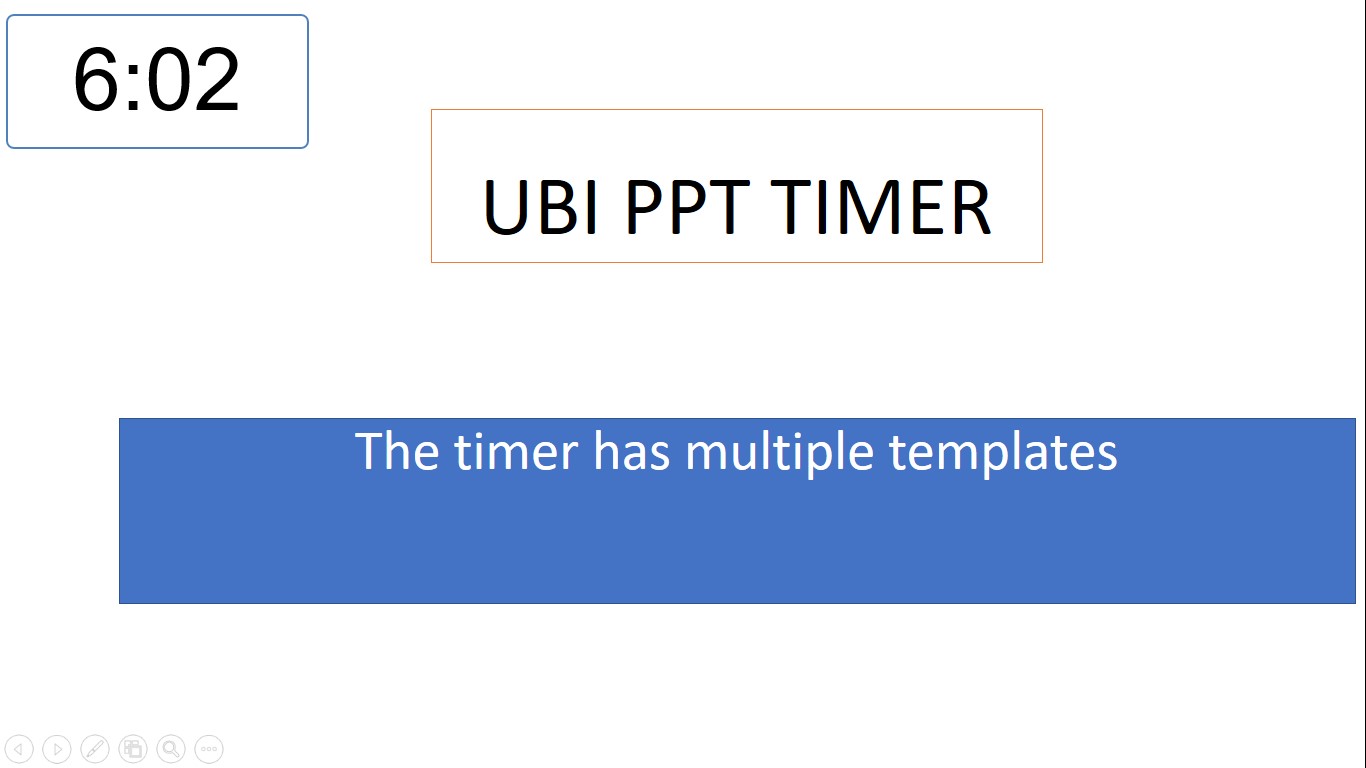
Ubi PowerPoint Timer in edit view/mode – Full Screen
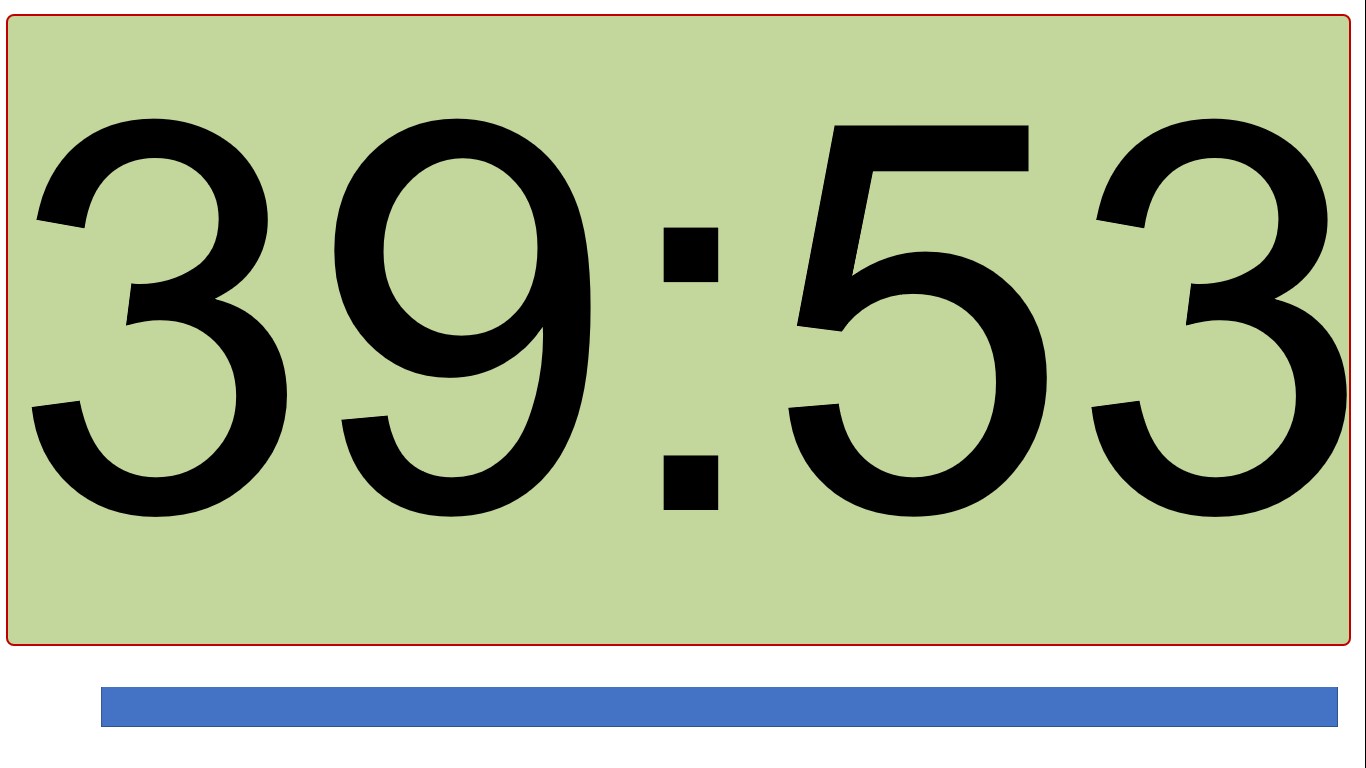
Ubi PowerPoint Timer in edit view/mode – showing the available controls
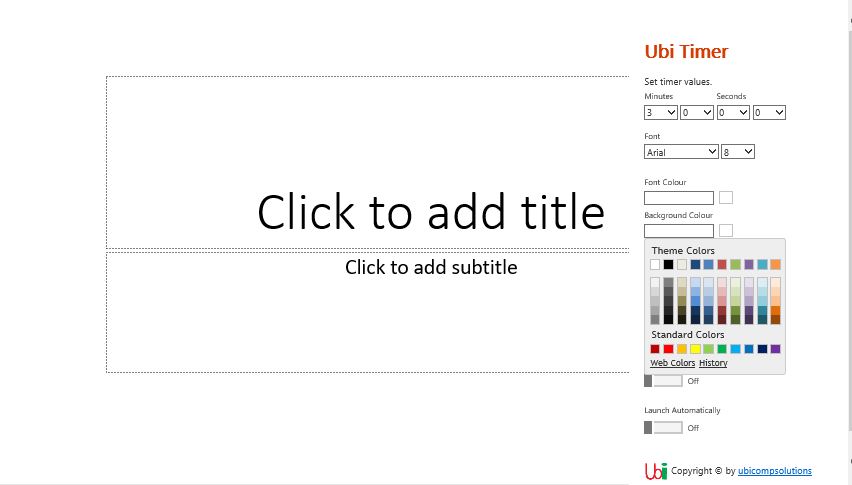
Ubi PowerPoint Timer in edit mode showing the full view of the screen
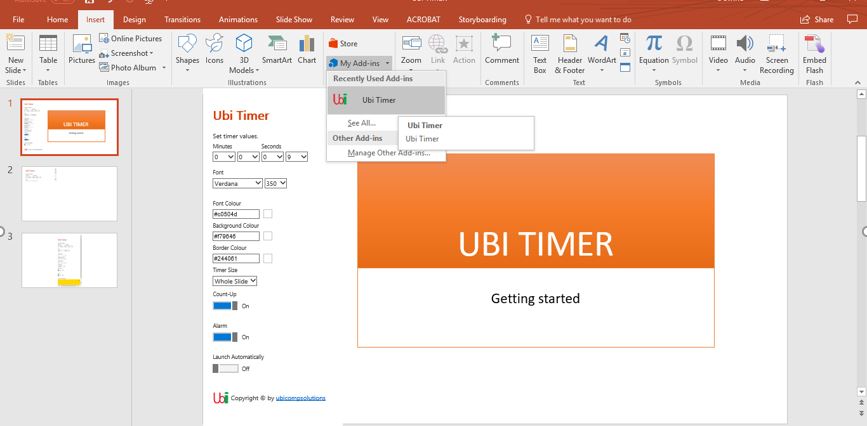
Ubi PowerPoint Timer - Analogue Timer
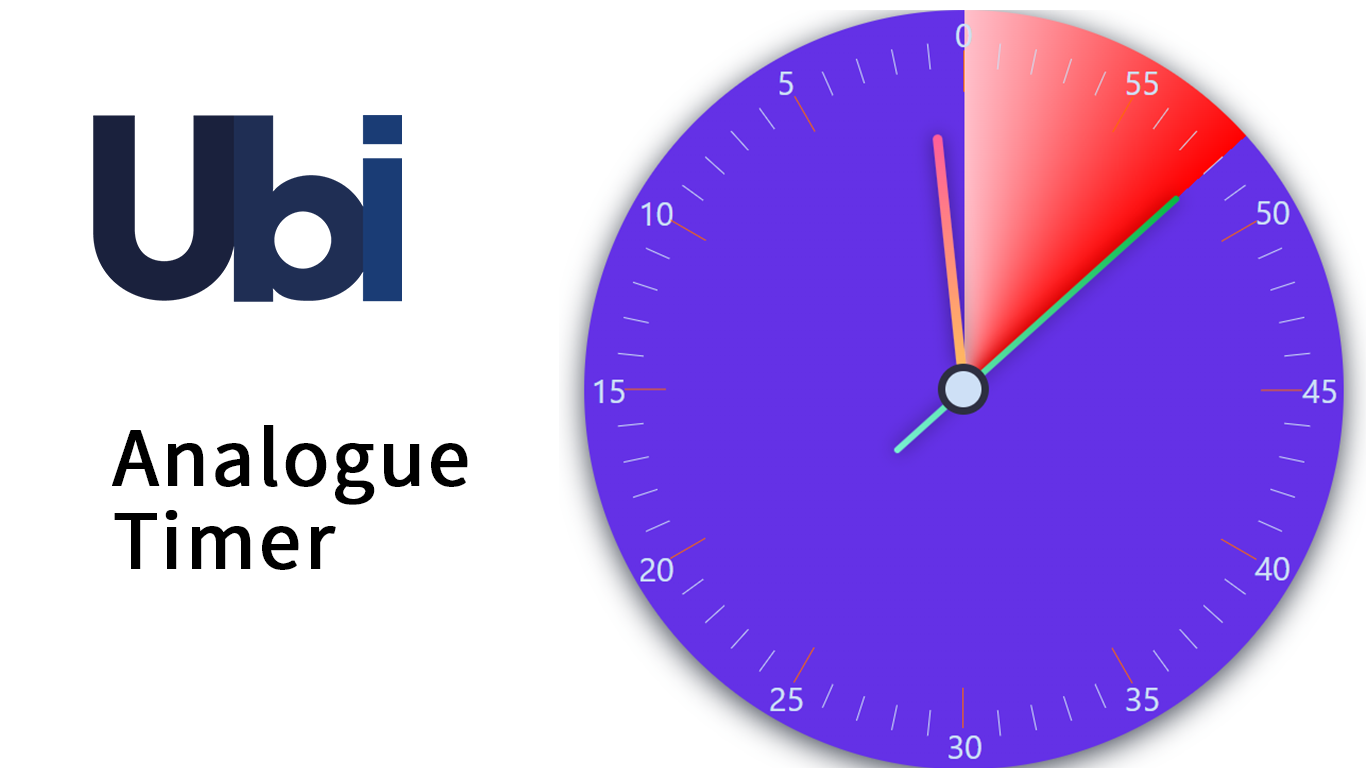
Why get Ubi PowerPoint Timer?
Ubi PowerPoint Timer has been recommended by classroom teachers as a suitable productivity tool for enhancing student classroom experience. The PowerPoint timer enables student to adjust to the teacher’s PowerPoint presentation and thus enriching the student learning time.
Ubi PowerPoint timer is also recommended for corporate presentation. Because Ubi PowerPoint timer is integrated within the PowerPoint presentation, one is able to maintain the professional look and feel of the overall PowerPoint presentation.
Ubi PowerPoint timer can be used as a PowerPoint count down timer or it can be used as a PowerPoint count up timer. So, if you are looking for a power point timer to use as a timer in PowerPoint, then Ubi PowerPoint timer is your best choice.