
UBI TIMER SUPPORT

Support Video
Single use set up
Set up via admin center
FAQs
Ubi Timer is a product conceived from many years of frustrations with standalone timers and timers made from countless animated slides. Ubi Timer is designed to make your presentation run smoothly without having to worry about graphical interference from the embedded timer. You can plan ahead and place Ubi Timer on the slides where you would like to be timed, or you can simply count up.
Ubi Timer is easy to launch and use. It is launched from the Office 365 -PowerPoint or other versions of PowerPoint from the ‘MyApps tab’ from the ‘Insert menu’.
We have produced a videos that help demonstrate how to get the best from Ubi Timer. Take a look.
Please report any issues with the timer to office@ubicompsolutions.co.uk
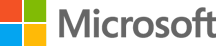
Getting Ubi Timer from the office Add-ins Catalogue
Downloads at
- Select 'INSERT' from the PowerPoint menu
- Select 'myAddins' tab from the insert menu
- Select Ubi Timer from your add-ins list
Share a folder
- On the Windows computer where you want to host your add-in, go to the parent folder, or drive letter, of the folder you want to use as your shared folder catalog.
- Open the context menu for the folder (right-click) and choose Properties.
- Open the Sharing tab.
- On the Choose people ... page, add yourself and and anyone else with whom you want to share your add-in. If they are all members of a security group, you can add the group. You will need at least Read/Write permission to the folder.
- Choose Share > Done > Close.
Specify the shared folder as a trusted catalog
- Open a new document in Excel, Word, or PowerPoint.
- Choose the File tab, and then choose Options.
- Choose Trust Center, and then choose the Trust Center Settings button.
- Choose Trusted Add-in Catalogs.
- In the Catalog Url box, enter the full network path to the shared folder catalog, and then choose Add Catalog.
- Select the Show in Menu check box, and then choose OK.
- Close the Office application so your changes will take effect.
- Place the xml file (ubiTimer.xml) that you downloaded into the shared folder and you are good to go.
Manage deployment of Office 365 add-ins in the Office 365 admin center
Deployment via admin center
Follow this link for more information on how to deploy your multiple users licence add-in in the Office 365 admin center.
Deployment via admin center
